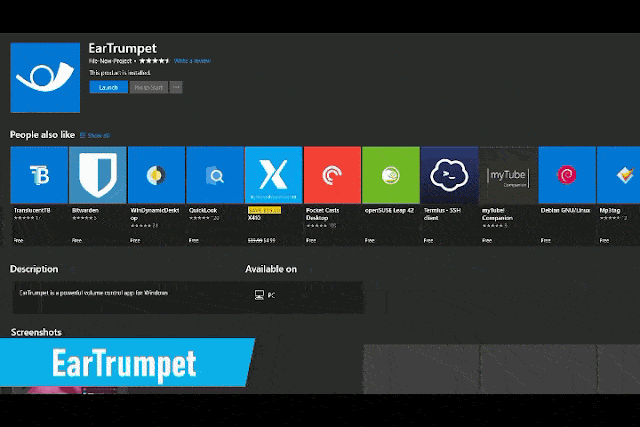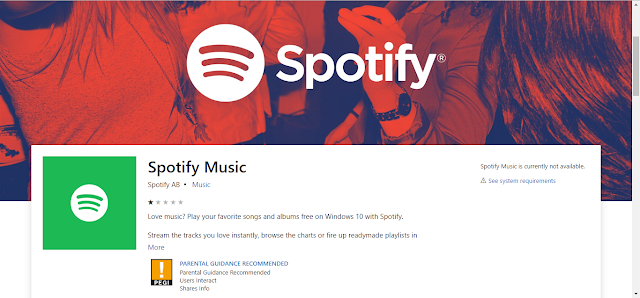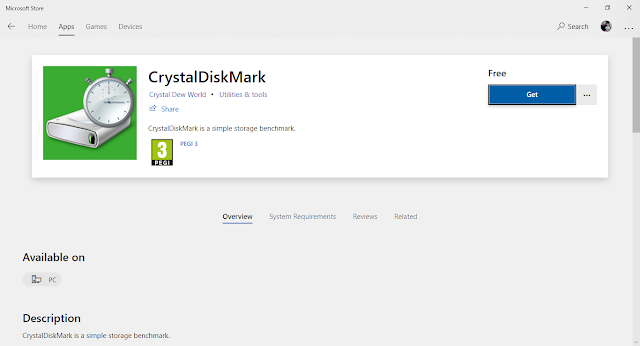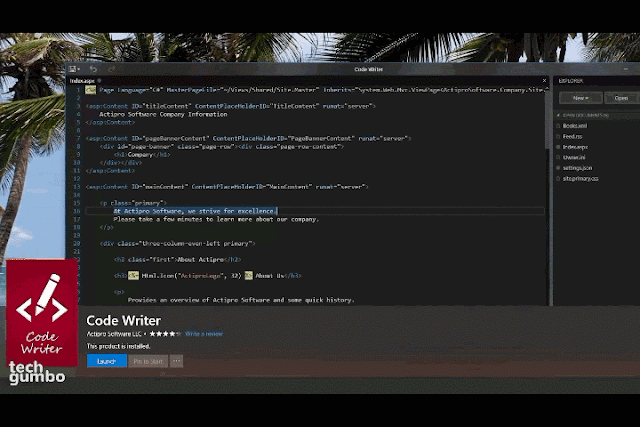If you're looking for the best free apps for your Windows 10 computer the Microsoft Store is loaded with great apps for productivity and entertainment now with more than 500,000 apps to choose from their selection has improved quite a bit over the last couple of years coming up I will show you 10 free apps for your Windows 10 PC that you should try out.
So, let's discuss them one by one.
1. Adobe Photoshop Express
First up is Adobe Photoshop Express that's easy to use lightweight photo editing tool is for those of you that don't need the full-featured version of Photoshop it gives you the basic tools to quickly edit your photos for free with none of the features locked behind a paywall after you've selected a photo to edit along the left you have a selection of looks to choose from these are similar to the filters in Instagram you can rotate flip change the aspect ratio and straighten out your image the corrections tab is the most useful of these light lets you adjust the exposure and contrast.
If you have a washed-out photo go down to blacks and adjust the slider to the left you have five color choices six effects including clarity and grain and details has the option to sharpen your image there's a tool to heal blemishes you can't correct redeye with a single click and there's a tab to add borders to your photos at the top of the screen there's an auto-enhance tool that can touch up your photo with just one click this feature is hit or miss but may come in handy if you're in a hurry.
If you have a washed-out photo go down to blacks and adjust the slider to the left you have five color choices six effects including clarity and grain and details has the option to sharpen your image there's a tool to heal blemishes you can't correct redeye with a single click and there's a tab to add borders to your photos at the top of the screen there's an auto-enhance tool that can touch up your photo with just one click this feature is hit or miss but may come in handy if you're in a hurry.
2. Xodo PDF Reader & Editor
Xodo PDF reader and editor is a better alternative to using the free version of Adobe Acrobat Reader it includes more tools for editing and PDFs load faster in selecting the Edit icon in the upper right gives you several tools to markup your document you can even create your own signature if you select View mode to help protect your eyes there's even an option for night mode when compared to many of the free PDF readers I've used Xodo is one of the best.
10 Free Apps For Windows 10 You Should Try On Your PC
3. EarTrumpet
EarTrumpet just may be the best app that you never knew you needed quite simply it allows you to quickly change the volume for any specific app in your taskbar your trumpet looks just like the sound icon when you select it you can see the volume control for every program that you have opened with sliders to quickly change the volume.
4. Ditto Clipboard
Ditto clipboard is a superior clipboard tool than what is included with Windows it allows you to save any type of information in texts images or anything else that you can normally copy allow you access to those items at a later time ditto clipboard also lives in the taskbar followed your clipboard items can be found here just select the copied item that you need hit Ctrl C on your keyboard and paste it wherever you need it going into settings you have several choices including saving your current clipboard to be used later on.
5. Fused: Double Exposure, Video & Photo Blender
Fused is a cool blending app that can help you to create interesting effects for your photos and videos here's how it works first select your background photo you could leave it square or choose original click the checkmark to move on now select your foreground photo to accept it hit the checkmark again now you will have a blend of two photos this one is not so great selecting blends will give you several types of blends to play around with adjust will let you change the contrast exposure and brightness it includes masking tools along with tools to crop rotate and flip your image and when you're done in the upper right corner you can see your project to your computer.
6. Duolingo: Learn Languages for Free
Duolingo the popular language learning app for Android and iOS also has an app for Windows with 16 languages to choose from when you first launch the app select the course that you would like to take I'll go with Italian now it's going to ask you to pick a daily goal I'll just leave it on regular then select continue then on the course page start at the top and follow the instructions.
7. Spotify
Fanboys can argue all day about their favorite music services but if you're looking for a quality app in the Microsoft Store for listening to music Spotify is the absolute best I've used with Windows 10 in addition to all the various listening options selecting devices available in the lower-right will let you stream to another connected device in your home to listen to Spotify for free it is ad supported for an ad-free on-demand experience Spotify Premium will set you back about ten dollars per month.
8. ShareX
Share X is an open source screenshot and screen recording tool that can be customized to fit your needs with a lot more features than the snipping tool in Windows 10 share X is not your standard screenshot program it's packed full of features. I'll go over the basics you'll need to know to get started selecting capture you have several screenshot options the primary ones most people use include full-screen window monitor and region which is my personal favorite selecting it you can click and drag out the portion of the screen for your screenshot let go when you're done now you'll have several options for saving and marking up your image.
when you're done click on the green check mark you can view any of the images by selecting the filename when using this app it's recommended that you use keyboard shortcuts going down to hotkey settings we'll show you the defaults which can be edited to your preferred shortcuts there's so much more than you can do with this app if you plan on trying out share X I'd recommend checking out the many tutorials available online.
when you're done click on the green check mark you can view any of the images by selecting the filename when using this app it's recommended that you use keyboard shortcuts going down to hotkey settings we'll show you the defaults which can be edited to your preferred shortcuts there's so much more than you can do with this app if you plan on trying out share X I'd recommend checking out the many tutorials available online.
9. CrystalDiscMark
Crystal disk mark is an open source benchmark utility that tests the read and writes speeds of your hard disk or solid-state drives it's simple to use there are three drop-down boxes make sure to leave the first one on 5 for the number of test passes if you're pressed for time leave the second one on one gigabyte otherwise for a more accurate reading to reflect how a large database will work I usually use 32 but I'll leave it on one for now for the third drop-down select the drive that you'd like to benchmark in my case the C Drive is an SSD and D Drive is a hard disk drive.
I'll leave it on C for now then to the far left click on all it'll take a few minutes to complete I'll jump to the end without getting overly technical you'll get the results of the sequential test along with three 4k tests with various cube depths if you've just installed an SSD into your computer this is a cool benchmark when comparing it to a hard disk drive or other SSDs you may own.
I'll leave it on C for now then to the far left click on all it'll take a few minutes to complete I'll jump to the end without getting overly technical you'll get the results of the sequential test along with three 4k tests with various cube depths if you've just installed an SSD into your computer this is a cool benchmark when comparing it to a hard disk drive or other SSDs you may own.
10. Code Writer
I've mentioned several code editors in past videos those that are available in the Microsoft Store code writer is the best that I've used it's a definite step up from using notepad which is built into Windows 10 it supports more than 20 popular file types and comes with active syntax highlighting in the settings in the lower right it can be customized to fit your needs if you've been looking for a new code editor check out code writer.
let me know in the comments if you know the free app in the Microsoft Store that's worth trying out.
let me know in the comments if you know the free app in the Microsoft Store that's worth trying out.